Todays topics:-
- key framing techniques
- simplifying compositions // "grouping" layers (not called grouping)
- audio
Highlighting all the layers shows all the animated information in the composition panel.
Describing the movement - at the moment its move from left to right at a consistent speed.
How can we make this more realistic?
Car example - accelerates(easing out), moves at a consistent pace then decelerates(easing in).
The dotted line represents how fast the frames in each second are happening. These four solids are all moving at the same pace throughout the motion as the dots are all in line with each other.
Ease Out.
Animation - animation assistant - choose ease out
You will see the change of position of the solid in the composition panel
Zoom in and the dots representing the frames are closer together nearer the beginning of the motion.
Ease In
Same as ease out but applied to the opposite end of the keyframe.
Easy Ease.
This applies ease in and out to both keyframes at once so it will accelerate and decelerate without you having to apply it yourself. This option is only for even acceleration and deceleration on both sides.
GRAPH EDITOR
toggle switch
changes your timeline panel to a graph
you have to select an animation on a layer to see anythign on the graph
Speed goes vertically on the left hand side and the time goes along the top.
Green solid graph
Blue solid graph
Grey solid graph
Editing compositions in the graph. The keyframes act like anchor points and you can edit them to create smoother motions. Its much quicker and easier than editing it yourself by eye. Very useful for editing the ease in and ease out functions.
Setting the ease in and ease out yourself in the graph.
Moving the keyframes up and down the speed axis to change the speed of the motion.
Pendulum task.
"GROUPING" within affect effects
Parent Child relationships.
setting one layer to be the "parent" of all the other layers - anything you do to this layer will happen to the other layers.
Layer switches - toggle switches/modes
position - they all move in relation to the parent layer
rotation - the child layers move around the parent layer
scale - all the layers change scale in relation to the parent layer
You can create more complex movements, animating the child layers individually and then creating a parent layer so the child layers still move and change to how you have animated them but they will do this whilst moving in relation to the parent layer. Multiple orbits is a good example of this the Moon orbits the Earth the Earth orbits the Sun. This is considered to be a multiple parent child relationship/grouping.
All properties apart from Opacity are linked when working with parent child layers.
Nesting compositions.
AUDIO
Sound effects
Sound track music
Speech/narration
























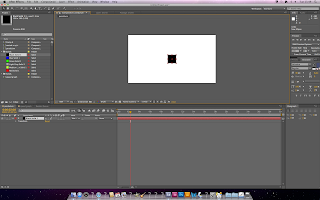










No comments:
Post a Comment